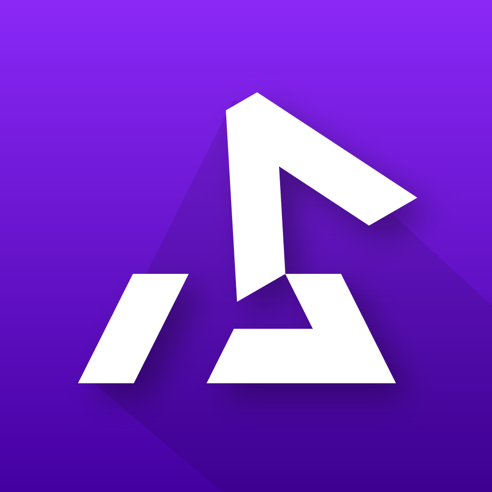Controllers
In Settings, tap on ‘Player 1’ under ‘Controllers’ to show a list of available controller options. You can then tap on the controller you would like to use.
When using a controller, Delta will display games full screen without a bottom UI. All menu controls can now be done from your controller.
Supported Controllers
Section titled “Supported Controllers”Delta supports all controllers supported by iOS, such as Bluetooth/connected keyboards and MFi controllers.
Known list of supported controllers:
- Xbox Wireless Controller with Bluetooth (Model 1708)
- Xbox Elite Wireless Controller Series 2
- Xbox Adaptive Controller
- Xbox Wireless Controller Series S and Series X
- PlayStation DualShock 4 Wireless Controller
- PlayStation 5 DualSense Wireless Controller
- Nintendo Switch Pro Controller
- Nintendo Switch Joy-Cons
Mapping Controls
Section titled “Mapping Controls”Delta allows you to change the button mapping on your selected controller. From the “Controllers” settings, tap on “Customize Controls” and select the system to begin mapping.
To customize a button input, first tap the button you would like to change and then tap the input on your controller you would like to switch to. When you are finished, hit Save in the top right.